How to flash Samsung Mobile firmware using Odin (4 files)
Today we are going to learn How to flash Samsung Mobile firmware using Odin. Which is build with all type of Samsung Chips. This tool are not supported other than Samsung mobile phone.Mobile must be capable to enter Download mode.
How to flash Samsung Mobile firmware using Odin (4 files)
Step 1: Download and Unzip then install the required Driver. If you have already do before leave this process.
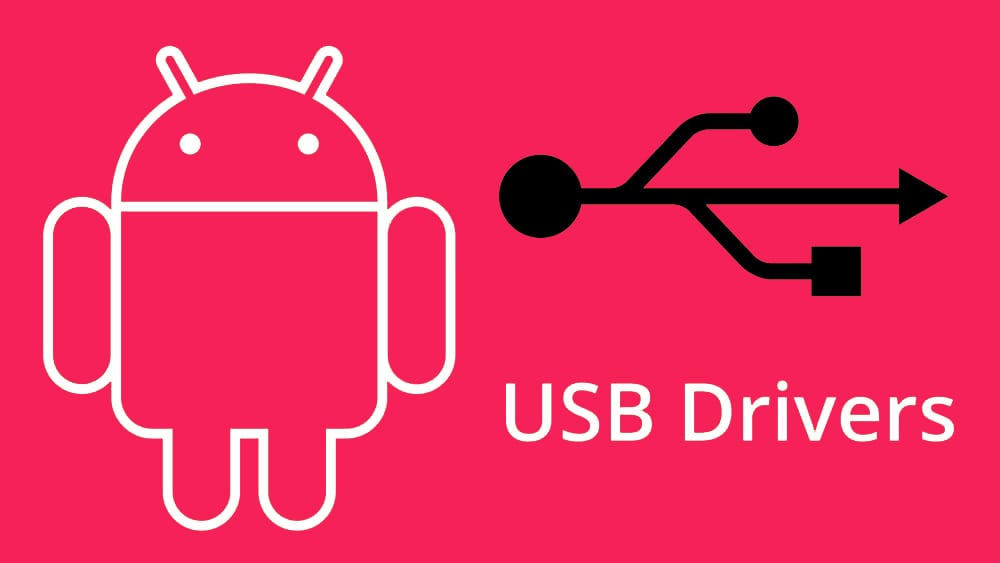
Step 2: Download and Unzip Stock Firmware as required for your device models. This is vital process you should chose the actual model and version other than your mobile got bricked. Inside the firmware folder you can find following files.

Step 3: Turn off your mobile device, Simply long pressing the power key.

Step 4: For flashing you have to enter Samsung Download mode. To enter Samsung Download Mode just Press and Hold Volume Down , Home and Power Button. After vibrates Leave only Power button but Keep holding Others Button like Volume Down and Home button.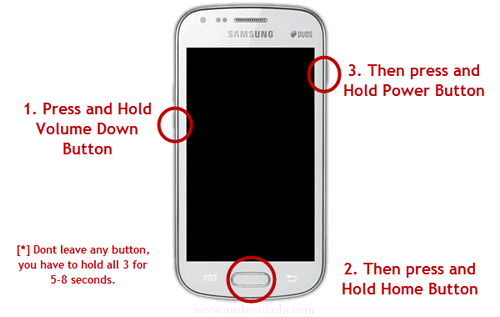
Step 5: Now you will see a confirmation page as showing bellow, Now press Volume Up to continue.
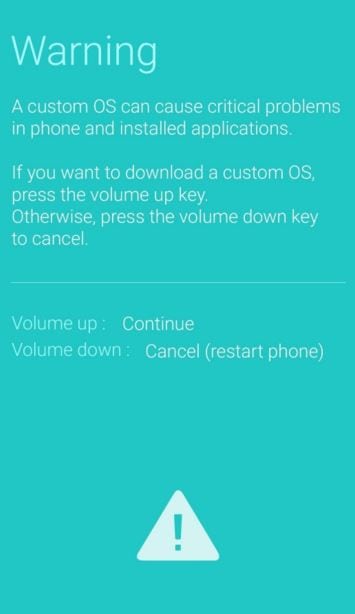
Step 6: Download and Unzip Odin tool on your Computer, Inside the Odin toot you can find the following files.
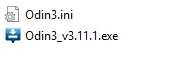
Step 7: Open Odin exe file as indicate as bellow picture.
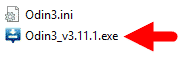
Step 8: Now you will see that your device is connected with Odin3, And you will be see an added message at the lower left Inside Odin3.
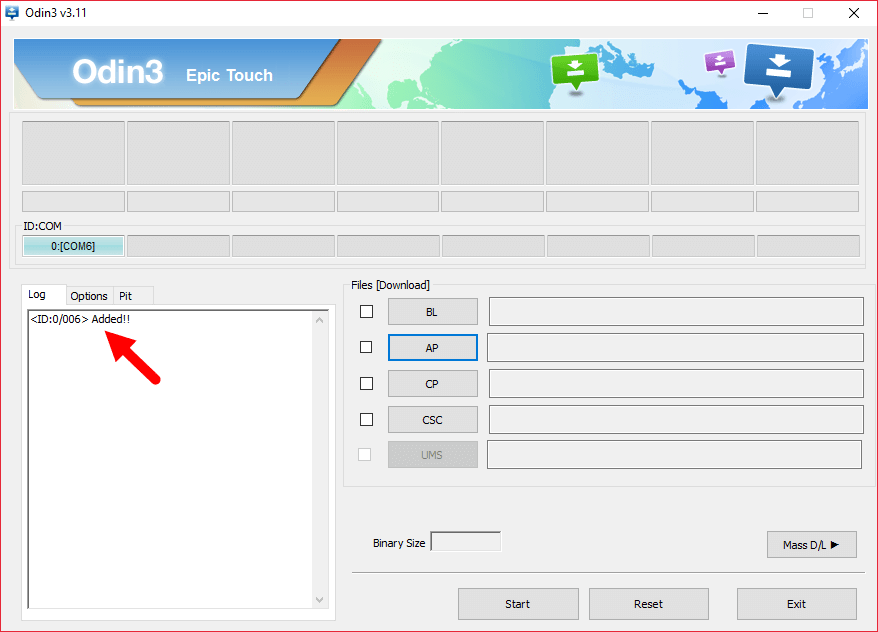
Step 9: Now you have to select all 4 files step by step, First select BL by clicking on BL button and find it from firmware folder that is download before.

Step 10: Now you have to select AP file by clicking on AP button and find it from firmware folder that is download before.

Step 11: Now you have to select CP file by clicking on CP button and find it from firmware folder that is download before.

Step 12: Now you have to select CSC file by clicking on CP button and find it from firmware folder that is download before.

Step 13: Now your Odin is ready to flash, just press “Start” Button to begin flashing.

Step 14: A green “Pass” massage will be appear after successful flashing.

This is the video tutorials.
Step 15: Now wait for reboot your device after reboot please hard reset your device for proper working condition, This is not mandatory but it is require for better performance.
If you face any difficulty during flash of downloading the flash file please leave a comment.